How to Start Windows in Safe Mode?
Question : I have been a Windows User from the past 9 years and whenever i install some new software application, i get a error on my computer which asks me to restart the computer in Safe Mode and then uninstall the recently installed software to fix the issue. Iam really confused how to restart the computer in Safe Mode and get access to it because whenever i start the computer it shows me Welcome to Windows Screen and then ‘Loading Windows’ but no option like Safe Mode is found in the Control Panel too. Please help me find it.
Answer : In every Windows Operating System starting from Windows 95, 98/Me, 2000, XP, Vista to Windows 7, you will be able to boot your Windows in the Safe Mode. This means that this isn’t any option in the control panel but starting your computer in a completely Safe Mode where in you can perform different tasks. Anyway in order to get started you will have to from your normal Windows Operating System, click on the restart button and reboot your computer. Once the PC starts loading, following a beep you need to press the ‘F8′ key on your keyboard multiple times so that you don’t miss the function of entering into the Safe Mode.
Next you will find a list of options which would ask you to select one of these as listed below.
Based on your requirements you can select the option and continue with your main task. Sometimes these options wont be working which is when you can use the System Configuration Tool Method, under which you need to click on Start > Run > msconfig.
Next you will get a new utility, under which you will find different Startup selections under the General Tab. Next under the BOOT.INI menu in the main tabs you will find different options out of which you need to select the /SAFEBOOT under boot options which would then perform the same action and would confirm you to restart your computer, which once done would start your computer in Safe Mode.
Answer : In every Windows Operating System starting from Windows 95, 98/Me, 2000, XP, Vista to Windows 7, you will be able to boot your Windows in the Safe Mode. This means that this isn’t any option in the control panel but starting your computer in a completely Safe Mode where in you can perform different tasks. Anyway in order to get started you will have to from your normal Windows Operating System, click on the restart button and reboot your computer. Once the PC starts loading, following a beep you need to press the ‘F8′ key on your keyboard multiple times so that you don’t miss the function of entering into the Safe Mode.
Next you will find a list of options which would ask you to select one of these as listed below.
- Safe Mode
- Safe Mode with Networking
- Safe Mode with Command Prompt
Based on your requirements you can select the option and continue with your main task. Sometimes these options wont be working which is when you can use the System Configuration Tool Method, under which you need to click on Start > Run > msconfig.
Next you will get a new utility, under which you will find different Startup selections under the General Tab. Next under the BOOT.INI menu in the main tabs you will find different options out of which you need to select the /SAFEBOOT under boot options which would then perform the same action and would confirm you to restart your computer, which once done would start your computer in Safe Mode.
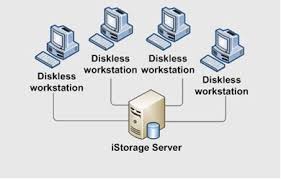
Comments
Post a Comment