How to find a MAC address
Follow these instructions if you need to find your computer's Media Access Control address (MAC address). It is the unique identifier of a network adapter. The MAC address is a 6-digit hexadecimal number, which is normally written as a twelve character alphanumeric string with a colon (:) or other separating character after every second character:
Example of a MAC address: 00:00:00:a1:2b:cc
If you computer has more than one network adapter (for example, an ethernet adapter and a wireless adapter), it will have a different MAC address for each adapter.
To find the MAC address:
Windows Vista, Windows 7:
Click the Start button.
In the Run text box, type cmd. This will open the command window.
At the command prompt, type ipconfig /all.
Copy down the "Physical Address" (aka the MAC address) from the "Ethernet adapter Wireless Network Connection" section.
Close the command prompt window.
Windows 2000, 2003, XP, NT:
Click Start > Run.
In the Run text box, type cmd and hit enter. A command prompt window should appear.
At the command prompt, type ipconfig /all.
Copy down the "Physical Address" from the "Ethernet adapter Wireless Network Connection" section.
Close the command prompt window.
Windows 95, 98 and earlier:
Click Start > Run. A command prompt window appears.
Type winipcfg.
Click OK.
Copy down the "Adapter Address" (the MAC address).
Close the command prompt window.
Macintosh OS 10.4 and higher:
From the Apple icon in the upper left-hand corner of the desktop, select System Preferences.
From the Internet & Wireless section, select Network.
From the AirPort menu, click Advanced.
At the bottom of the AirPort tab, the MAC address is listed as AirPort ID. Copy down the twelve digit alphanumeric string.
To exit, click the Cancel button of the AirPort info, then click on the red button in the upper left corner of the Network window.
Macintosh OS (10.3.5):
These instructions may also work for some earlier OS.
From the Apple Menu at top left of the desktop, select System Preferences > Network.
Select Show: Built-in Ethernet in the pull down menu.
Click Ethernet.
Your adapter's MAC address is the characters in Ethernet ID.
Linux/Unix:
Finding the MAC address varies across the different Linux/Unix operating systems. In many systems, the following command will return the MAC address:
ifconfig -a
If this does not work, please refer to the instruction manuals available from your particular operating system.

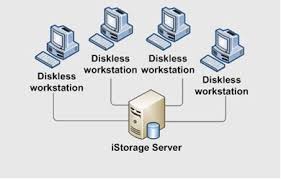
Comments
Post a Comment