Reset your Windows 10 local account password
If you forgot your Microsoft account password, follow these steps.
If you don’t have a Microsoft account and forgot your local account password, you can’t recover it. Instead, you’ll need to reset your PC.
Note: If you’re using Windows 10, version 1803, and added security questions to your local account to help you reset your password, select Reset password on the sign-in screen. (This link appears after you enter an incorrect password.) Then enter the answers to the security questions and choose a new password.
Warning: Following these steps will remove all of your data, programs, and settings.
1.Start your PC and select the Power icon in the bottom right-hand corner of the lock screen.
2.While holding down the Shift key, select Restart.
3.On the Boot options menu, select Troubleshoot > Reset this PC > Remove everything.
4.Your PC will restart and will reset itself.

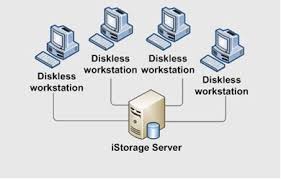
Comments
Post a Comment