Managing user accounts in Windows Server 2012
The Windows Server 2012 Dashboard provides a simple and user-friendly interface for managing user accounts. To add a user account to Windows Server 2012 , perform the following steps:
- Open the Dashboard.
- Click Users on the navigation bar.
- Click Add a user account in the Tasks pane.
- Follow the prompts in the Add a User Account Wizard to create the user account.
- Open the Dashboard.
- Click Users on the navigation bar.
- Select the user account that you wish to remove.
- In the Tasks pane, click Remove the user account.
- Follow the prompts in the Delete a User Account Wizard to remove the user account. The wizard provides the option to delete files associated with the user, including the user's redirected folder and File History backups, when the account is deleted. To retain these files on the server, make sure the corresponding box is unchecked.


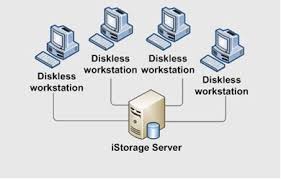
Comments
Post a Comment